| Insight | Why It Matters | Application | Tags |
|---|---|---|---|
| Photoshop uses scratch disks to store temporary data | When the scratch disk fills up, Photoshop crashes or won’t open | Understanding and managing scratch disks improves performance and prevents data loss | Photoshop, Scratch Disk, SSD, Storage, Windows, Mac, Creative Cloud, Digital Art |
Photoshop users often run into a frustrating problem: the “Scratch Disks Are Full” error. It usually appears when your project gets heavy, and Photoshop runs out of temporary storage space to process your actions. What most users don’t realize is that this problem has little to do with your main hard drive space and everything to do with how Photoshop handles its internal temporary files.
In this guide, you’ll learn exactly why the error happens, how to fix it permanently, and how to prevent it in the future even if you’re working with massive PSD files or editing high-resolution images.
Before fixing the issue, you need to know what a scratch disk actually does.
A scratch disk is a section of your storage drive (HDD or SSD) that Photoshop uses as virtual memory. When your RAM runs out, Photoshop temporarily writes data to the scratch disk. Think of it as a workspace or “overflow zone” that allows the software to keep running smoothly when handling large files.
If your scratch disk doesn’t have enough free, contiguous space, Photoshop can’t write new data, leading to the dreaded “Scratch Disks Are Full” message.
1. Clear Space on the Designated Scratch Disk
This is the fastest and most effective fix for most users. Even when you think your drive has free space, Photoshop may not find a single large chunk of continuous space it can use.
Step 1: Delete Photoshop Temp Files
When Photoshop crashes or closes unexpectedly, it often leaves behind large temporary files that can fill up your drive.
- Close Photoshop completely.
- Open File Explorer (Windows) or Finder (Mac).
- Navigate to your main drive (often C: or Macintosh HD).
- Search for files that begin with “Photoshop Temp” or “pst” these are safe to delete.
- Move them to Trash or Recycle Bin.
Then, empty the Trash/Recycle Bin so that the space is actually freed up.
2. Change or Add a New Scratch Disk
If your main drive is small or full, move your scratch disk to a larger or faster one.
Step 1: Access Scratch Disk Preferences Before Photoshop Launches
If Photoshop won’t open because of the error:
- Windows: Hold Ctrl + Alt as you launch Photoshop.
- Mac: Hold Command + Option during launch.
This opens the Scratch Disk Preferences window before Photoshop loads.
Step 2: Choose a New Drive
Select a drive that has plenty of space and, ideally, is a Solid State Drive (SSD).
- Uncheck your full drive.
- Check a different, larger drive.
- Click OK, then restart Photoshop.
Pro Tip: Avoid using the same drive where your operating system or project files are stored. A dedicated SSD will give you faster performance and stability.
3. Optimize Photoshop’s Memory Usage
Photoshop’s reliance on scratch disks decreases when it has enough RAM to work with. Adjusting memory settings can dramatically improve performance.
Step 1: Allocate More RAM
- Open Photoshop.
- Go to Edit > Preferences > Performance (Windows) or Photoshop > Settings > Performance (Mac).
- Find Memory Usage.
- Increase the allocation to 70–85% of available RAM.
This gives Photoshop more live memory to process your edits instead of offloading to the scratch disk.
Step 2: Reduce History States
Every action you take in Photoshop is stored in memory and the scratch disk.
- In the same Performance Preferences menu, look for History & Cache.
- Reduce History States from 50 to around 25.
This frees up both RAM and disk space without affecting your editing flexibility.
4. Maintain and Upgrade Your Hardware
Sometimes, the “Scratch Disks Are Full” error is not about Photoshop — it’s about your computer’s hardware limitations.
Step 1: Defragment Your Drive (For HDD Users Only)
If your scratch disk is a traditional hard drive, file fragmentation can prevent Photoshop from finding large blocks of free space.
- Run the Defragment and Optimize Drives utility (Windows) or third-party defragmenter.
- Skip this step if you’re using an SSD; defragmenting an SSD shortens its lifespan.
Step 2: Upgrade to a Dedicated SSD
For professional photo editors, designers, or 3D artists, having a dedicated SSD as your scratch disk is a game-changer.
Use one SSD exclusively for temporary Photoshop data. This ensures consistent speed and prevents slowdowns even when working with 2–5 GB project files.
5. Prevent the Error in the Future
After fixing the problem, it’s smart to prevent it from coming back.
- Regularly clear temp files from your drives.
- Keep at least 50–100 GB of free space on your scratch disk.
- Use a dedicated SSD only for Photoshop’s temporary storage.
- Periodically check Photoshop’s Preferences > Scratch Disks to confirm the right drive is selected.
By doing this, you’ll ensure Photoshop remains fast, stable, and crash-free — even with large projects and complex edits.
The Bigger Picture:
When Photoshop says your scratch disks are full, it’s really telling you your computer needs more breathing room. The best fix isn’t just clearing files; it’s understanding how Photoshop manages memory and scratch space. By combining regular maintenance, hardware optimization, and smart configuration, you’ll not only fix the issue but make your creative workflow significantly faster. Whether you’re editing massive PSDs or retouching raw photography, mastering scratch disk management ensures Photoshop performs at its professional best.
#PhotoshopTips #DigitalEditing #PhotoRetouching #DesignWorkflow #CreativeTools #PhotoshopHelp #ScratchDiskError #MacEditing #WindowsEditing #GraphicDesign #AdobePhotoshop #DigitalArt #SSDUpgrade #TechFix #EditingTutorial
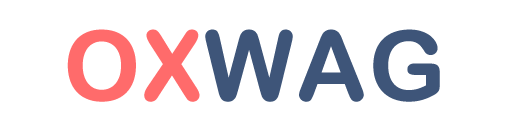



0 Responses
No responses yet. Be the first to comment!